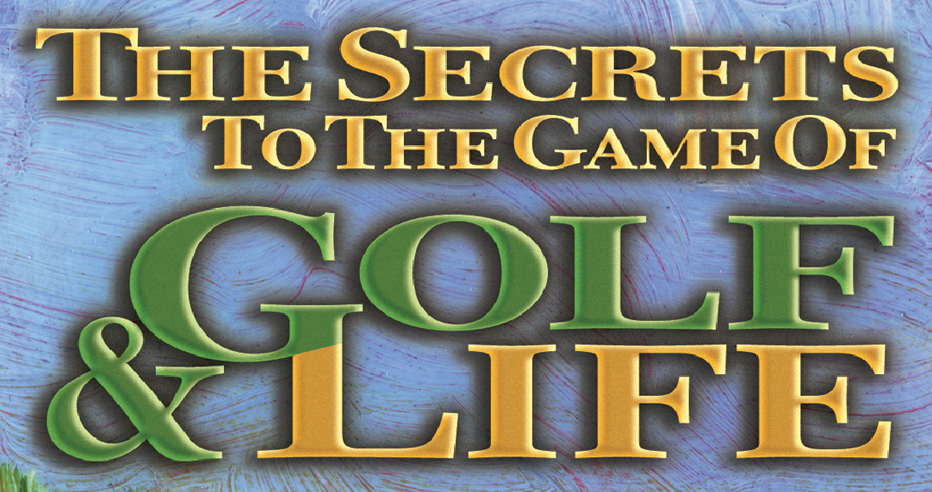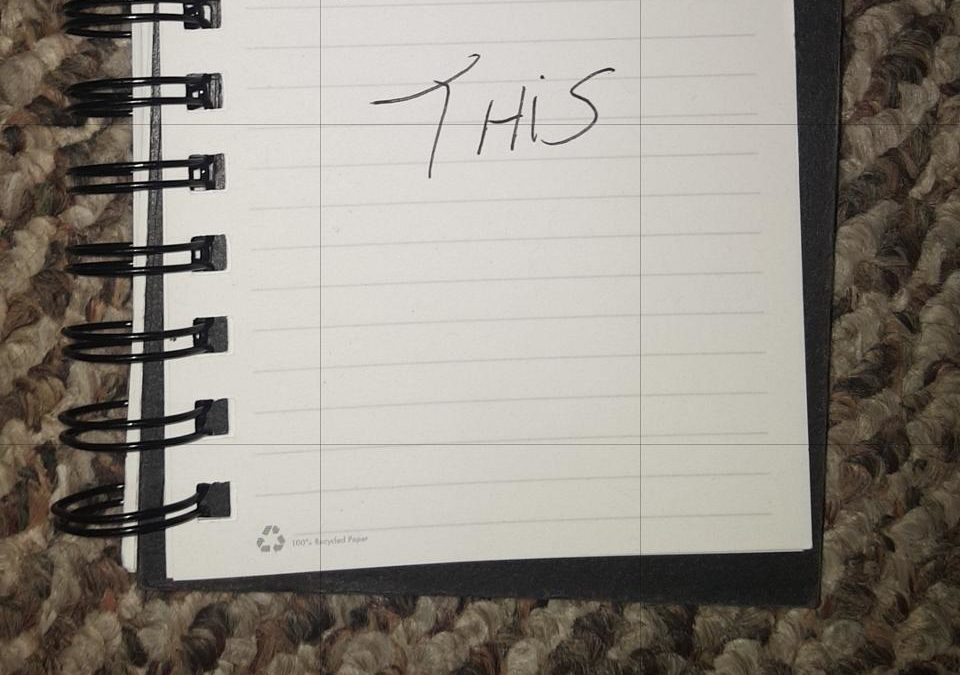By Scott Kramer
Scanning documents on your smartphone has become a superior experience to using a flatbed scanner. It’s loads more convenient, you nearly always have it with you, and the scan quality has met — and in some cases surpassed — that of desktop models. I’ve tested out many of these scanning apps, and have some favorites.
Far and away, my most-used is the one built into Google Drive for free. If you’re an Android user, just open the Google Drive app, press the plus sign that appears in the lower right corner of your screen, and then press “scan” to activate it. From there, you can turn on the phone’s flashlight to remove any shadows and scan multiple pages into one document. You can also rotate individual pages to the proper orientation, easily crop and trim edges, convert it to black-and-white or color, or make it into my favorite — a color drawing. This essentially lets you remove most of the visual noise from a photographed document, so that you can read anything like penciled-in notes on lined paper while whitening up the background to make photos and fonts pop better. This feature is sometimes referred to as a whiteboard effect.
With the newest phones — which tend to have better cameras — the clarity of the scans is simply outstanding. I always try to take my scans in the best-possible lighting conditions — even venturing outside sometimes. That helps make images the clearest. But the phone’s flashlight works wonders.
Even though Google offers format options for your saved scans, I typically put mine in pdf mode. And I’ve noticed that the pdf files have gotten progressively smaller in size over the years, efficiently taking up less space on the drive or wherever you’re storing the document. As a devout Chromebook user, I also love that when I store a scan on my phone it is instantly available on my Chromebook, as well. Incredibly convenient and fast.
On my iPhone 6, however, the app just lets me save scans as a JPG photo. Which is why for iPhone users, I really like CamScanner, which has been another go-to scanning app I’ve used the past few years. It has even more personal settings than the Google app and does things more automatically. For whatever reason, I love that it lets you rotate the document in either direction. That can save some time over other like apps, but storing it can require a little more work. Speaking of, it has a nice “email to myself” option that I find myself using fairly often. It also has a cool “ID card” upgrade option that essentially lets you scan the front and back of an ID card — before placing both sides onto one document page.
Scanner Pro is another app I’ve used on the iPhone. It has a really good Optical Code Recognition mode that lets you convert pdf documents you scan into a readable and thus text-searchable format. I know a lot of people are also fans of Office Lens, which is a Microsoft Office app. If I used Office more frequently, I might rely more on this scanning app.
Regardless, if you’ve still been laboriously using a large desktop scanner to digitize your documents, it may be time to see how much better and easier the process can be on your phone.
Scott Kramer is a veteran, Southern California-based writer primarily versed in golf and personal technology. Studying Computer Sciences in college, and then working as a programmer/software engineer for about a decade, triggered my passion for today’s high-end, high-tech gadgets. I can’t help myself whenever I see any kind of cool new personal technology. I feel compelled to further check it out and see what it’s all about. And even if I have no use for it personally, I’m always thinking who it might best suit. There are exciting new innovations emerging daily that are shaping the future and simplifying life. And I hope to be your eyes to that world, through the words of this column.